You must first create a profile in the Licensee Portal before following these steps.
- Log in to the Licensee Portal. You can find the link in the top right corner of CPATA’s website.

Enter your username and password and click “Login”.
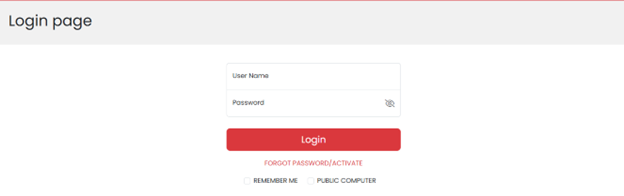
Your dashboard page will appear. Click on “Applicant Portal” in the top left of the navigation menu to access the Applicant Portal and start the application process.
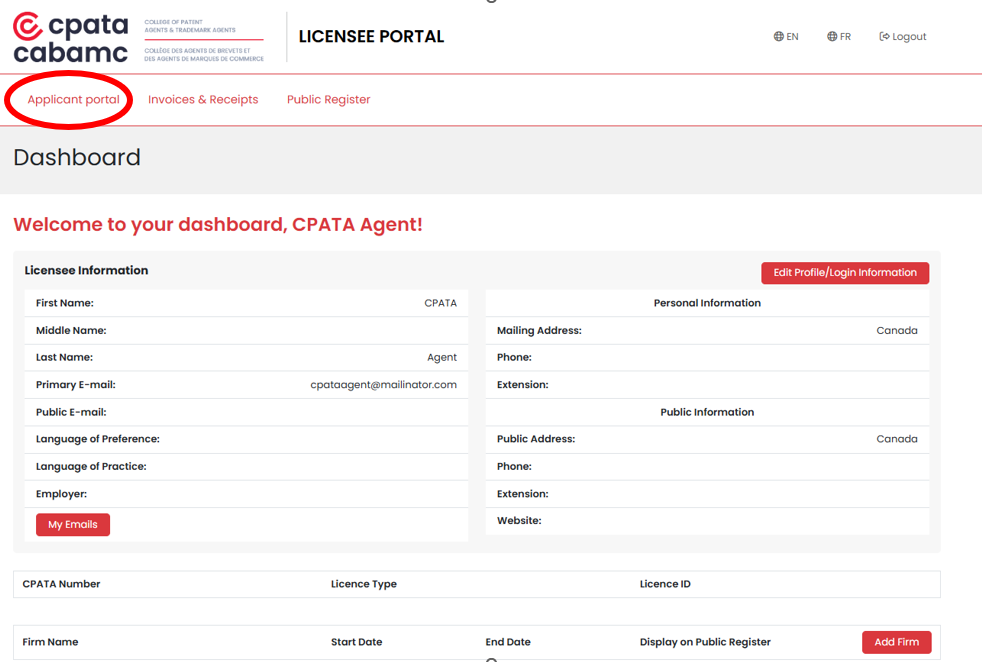
- In the Applicant Portal navigation menu on the lefthand side, select “Foreign Practitioner – Inclusion on the Register Application”.
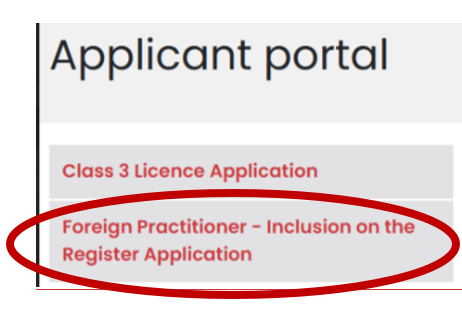
- Click on the “Complete/Update Profile/Login Information” button. You must complete your profile before starting an application. The application will not become available until this step is complete.
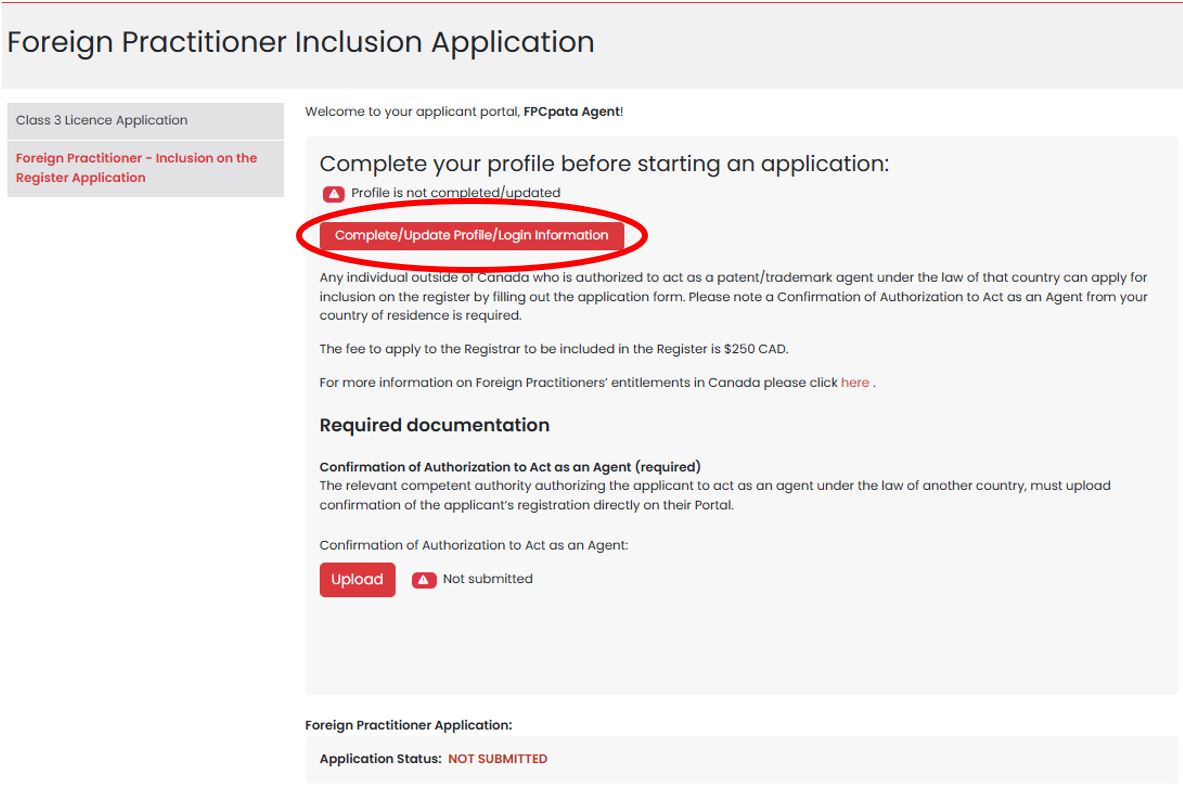
- Fill out all the required information and click the “Save” button.
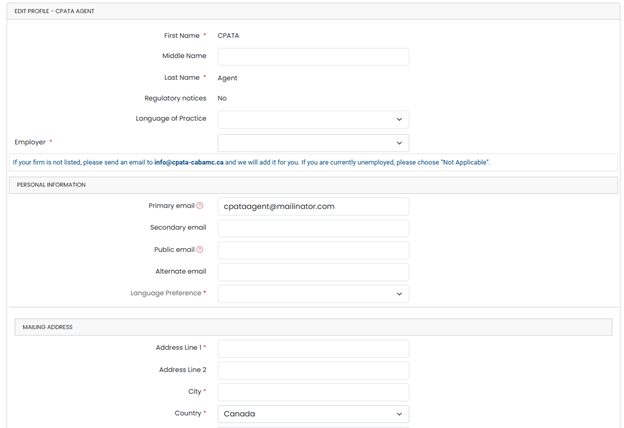
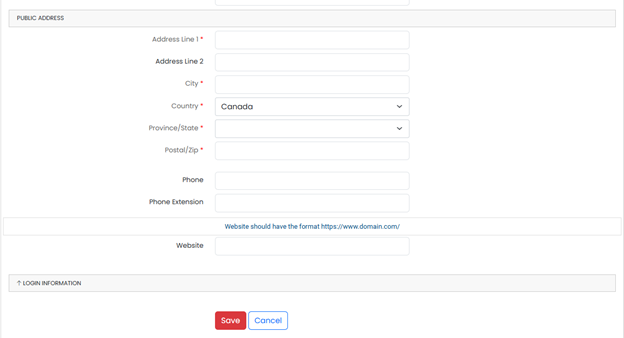
- After saving, the following message will appear. Click on “Applicant Portal” to go back to your dashboard.
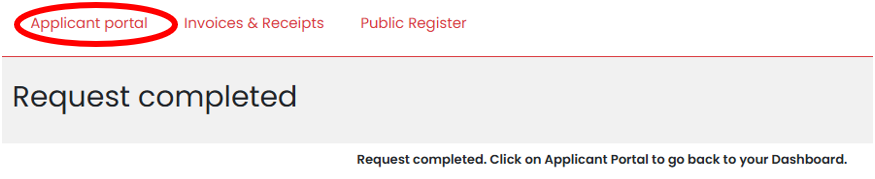
- Once back at the dashboard, you will see a green checkmark confirming that your profile is complete.

- Review the required documentation.
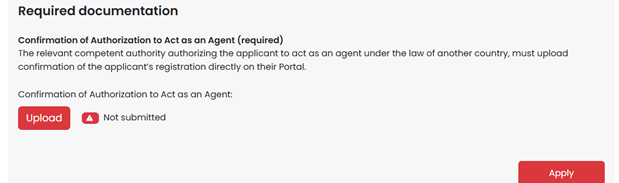
- Click the “Upload” button under the documentation you want to upload if you wish to upload one. Reminder: the confirmation must also be sent directly from the relevant authority to CPATA with the applicant’s name included, via email, to registration-inscription@cpata-cabamc.ca.
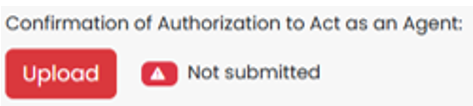
- On the following screen, click “Choose File” to select the file you want to upload, then click “Save”. The following formats are accepted: .pdf, .jpg, .jpeg, .doc, .docx, .png.
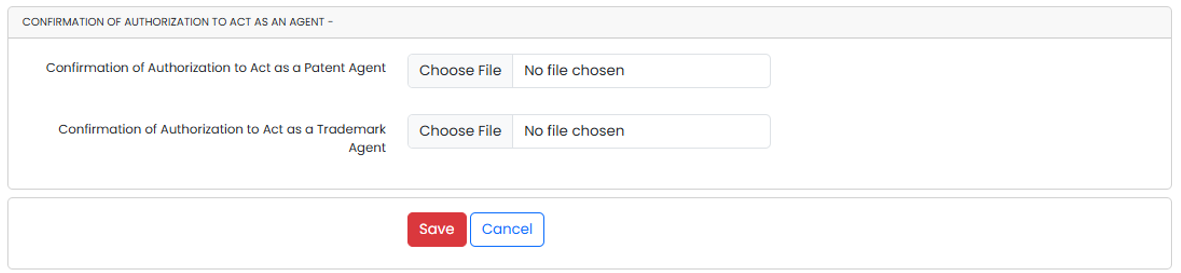
- Once the document has been uploaded, you will see a green check symbol confirming that your file has been submitted on the dashboard. Please upload only one document. If you have multiple documents to upload for one category, please try to combine them into one file. If that is not possible, please contact Registration staff at registration-inscription@cpata-cabamc.ca for further instructions.

- At this point, the application status is still considered “Not Submitted”. Once all of the documents have been uploaded, click “Apply” to continue the application. Please note you can still submit an application without having all of the required documentation ready, however incomplete applications will not be considered until all required documentation and information has been received.
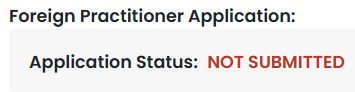
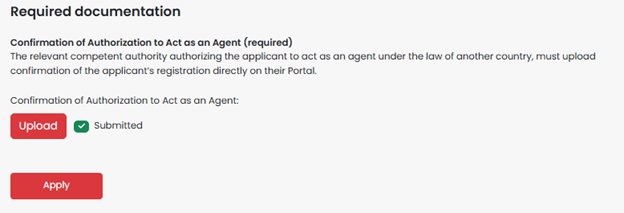
- Read all instructions, respond to the mandatory questions, sign electronically and confirm the fees then click “Next”.
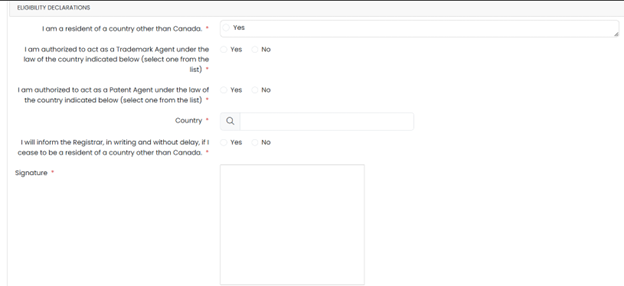
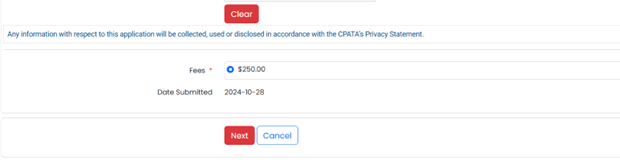
- Enter your credit card information and click “Pay Now”.
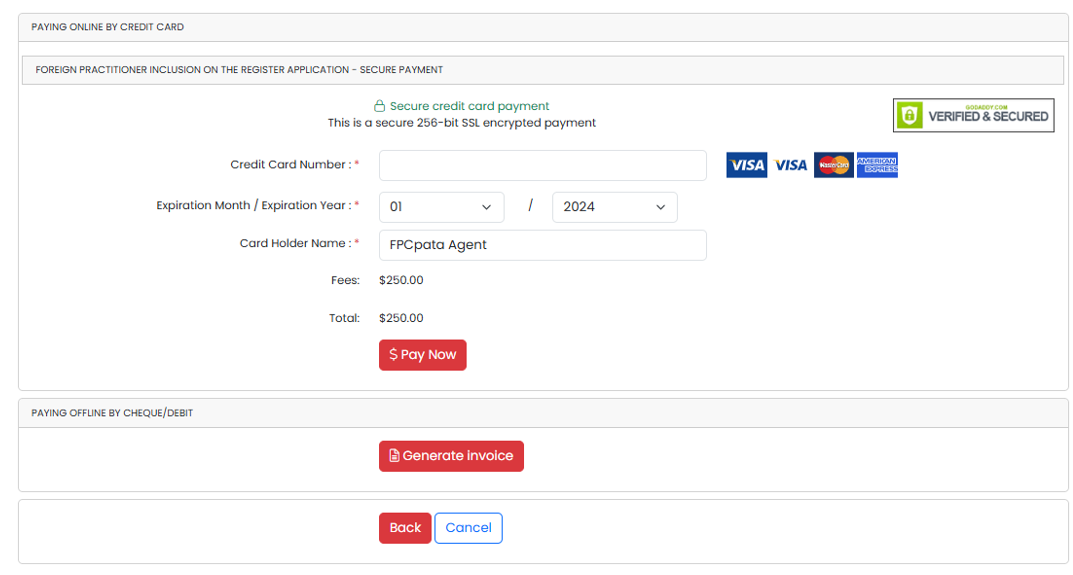
- After clicking “Pay now”, the following message will appear.
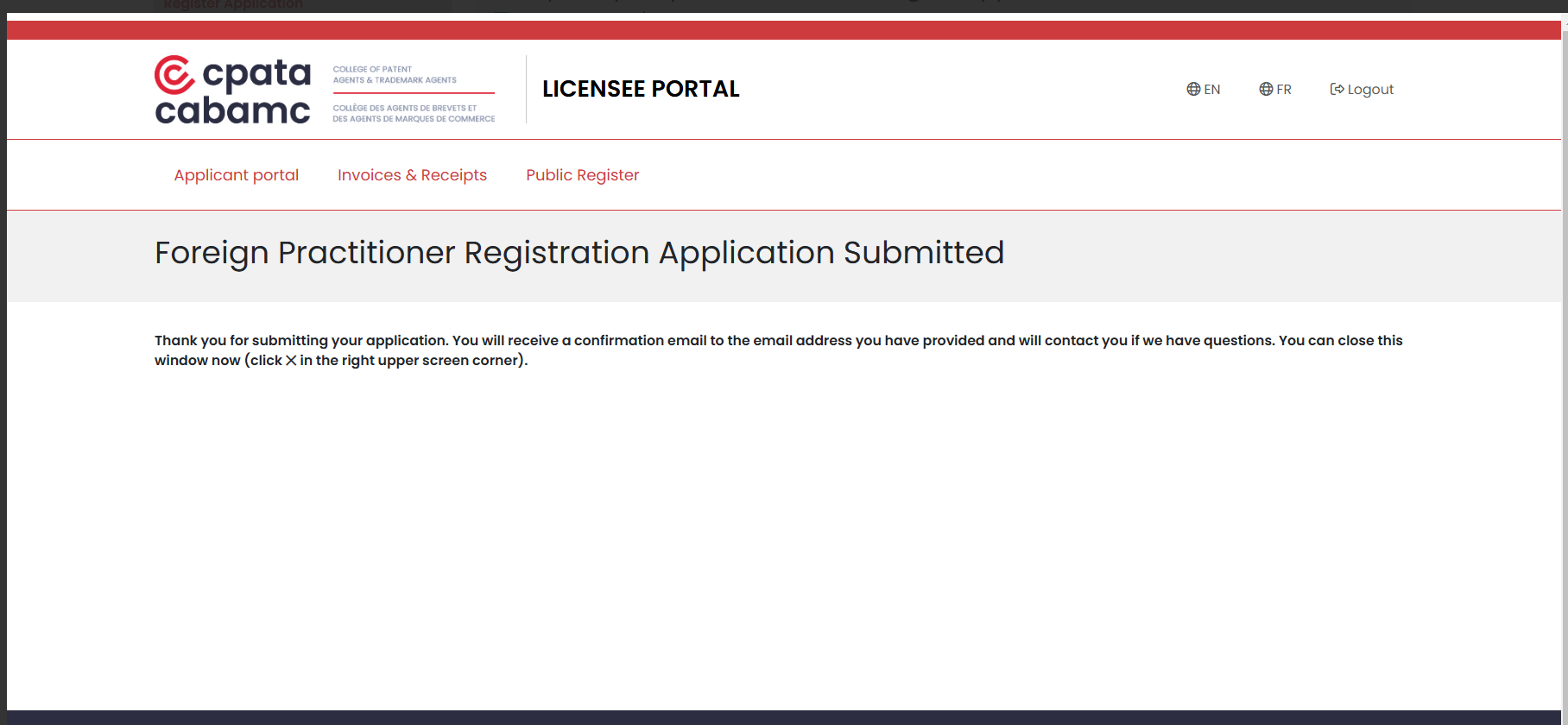
- Close the window by clicking on “x” in the top right corner. Your application is now submitted and you will see the following message on the application dashboard.
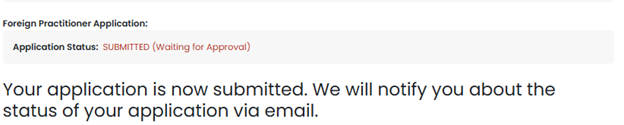
- You will receive the following email confirming that your application has been submitted. You have now completed the application process.
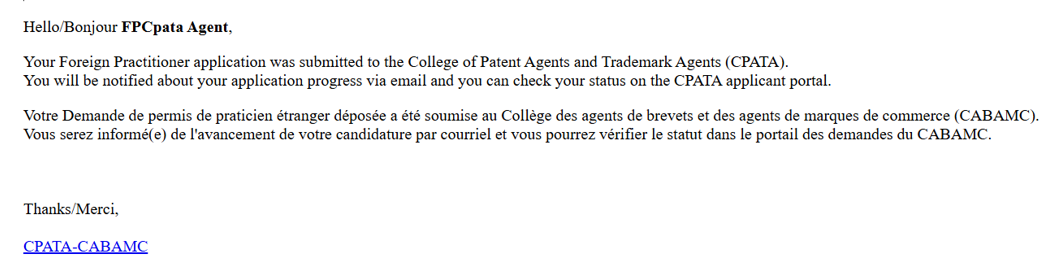
Once the registration department receives a complete application, it takes approximately 4-6 weeks for a registration decision or a request for additional information to be made. You will be contacted by the registration department if your application is incomplete and/or more documentation or information is necessary.
An application is considered complete when all documentation, information and fees required to review the application have been received. Delays may occur for the following reasons: high volume of applications, incomplete applications and/or complex cases etc. If such a delay occurs you will be notified.
If you have any questions about the status of your application, please contact us.