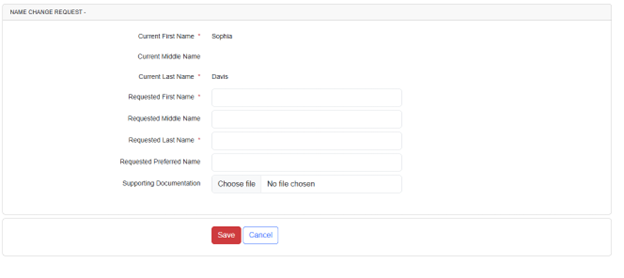Employment Information and Firm Affiliation Update
- In the Licensee Portal Dashboard, scroll down to “Add Firm”.
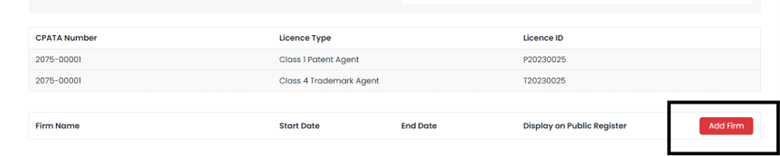
- Type the name of the firm, the start date of your firm affiliation and select Yes in the “Display on Public Register” option. Then click Save. If the firm name does not appear in the list, please send an email to info@cpata-cabamc.ca and we will add it for you.
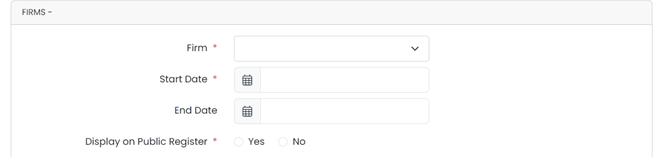
Primary e-mail address
- In the Licensee Portal Dashboard, click “Edit Profile / Login Information”.
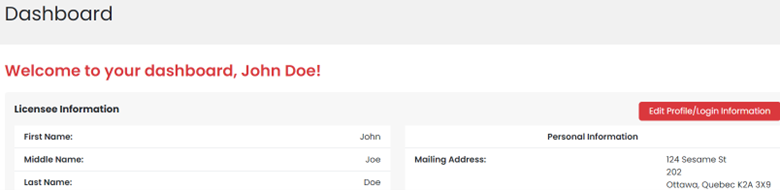
- Scroll down to the Personal Information Section and update the primary email address field.
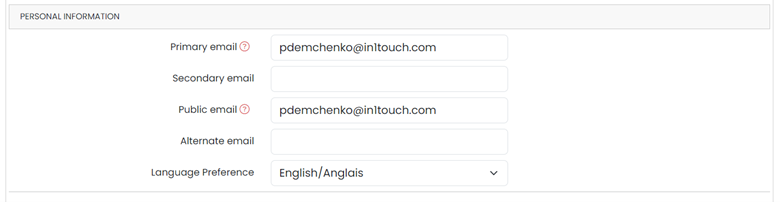
Login preferences
The username to log in to the Licensee Portal is usually a six-character code. However, you can change it to any string of text, provided that the minimum length is six characters. To do so:
- In the Licensee Portal Dashboard, click “Edit Profile / Login Information”.
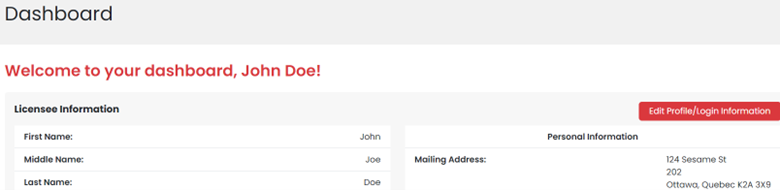
- Scroll down and expand the Login Information section, where you can change your username and password.
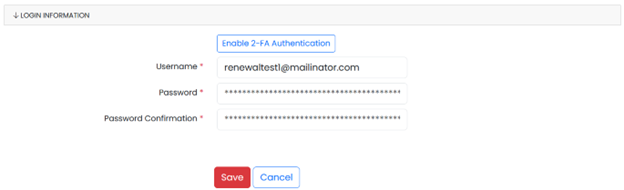
Updating Your Insurance Information
- In the Licensee Portal Dashboard, click Licence > Professional Liability Insurance Update.
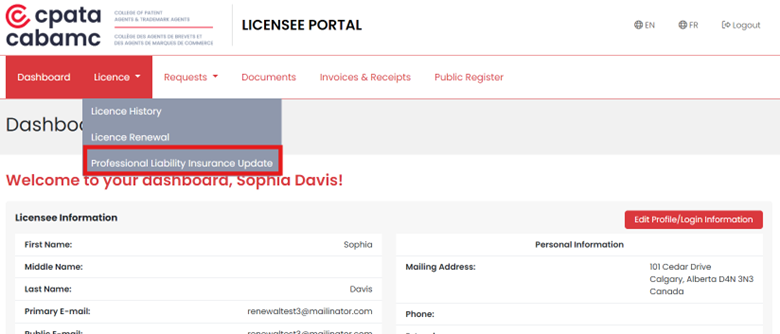
- Click on “Update”.
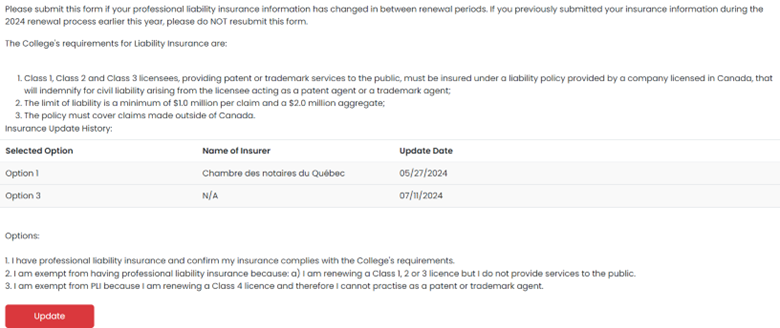
- Select one of the three options depending on your situation.
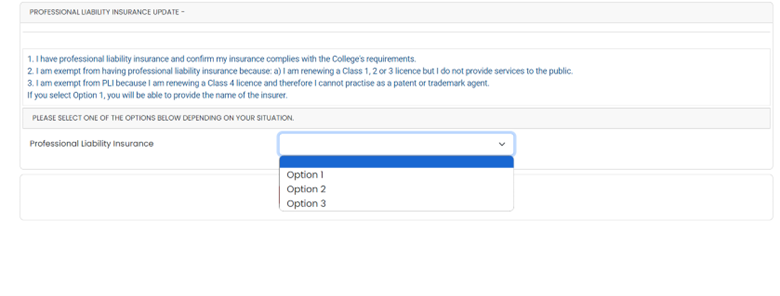
- If Option 1 is selected, choose the new name of insurer from the drop-down menu.
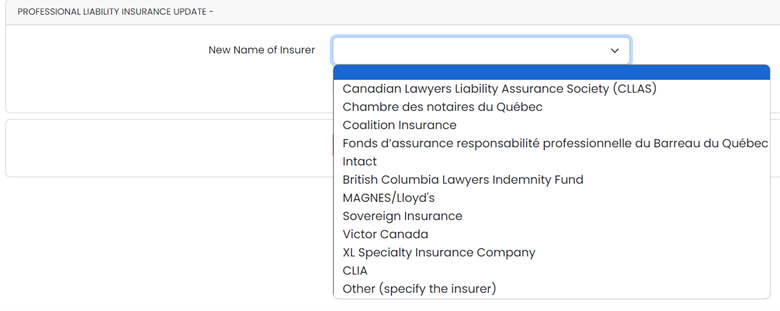
- Confirm the information and click “Save”.

Updating your Name or Adding a Preferred Name
- In the Licensee Portal Dashboard, scroll down to “Requests” and click on “Name Change Request”.
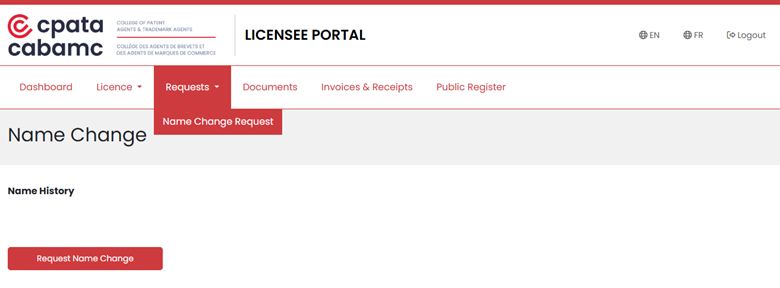
- Fill out the form with the requested changes to your legal name (supporting documentation required), or the addition of a preferred name which will appear in brackets next to your first name on the Public Register. You will receive an automated e-mail when your request is approved.