Licensees are required to keep their information in their Licensee Portal account up to date to comply with the CPATA Act and maintain the optimal functioning of the Public Register.
- Employment Information and Firm Affiliation Update
- Primary e-mail address
- Login preferences
- Updating your insurance information
- Updating your name or adding a preferred name
- Areas of Practice
- Languages of Service
- Openness to Taking on New Clients
- Availability to Supervise a Trainee (Class 1 and 2)
- Seeking Supervisor (Class 3)
Employment Information and Firm Affiliation Update
- In the Licensee Portal Dashboard, scroll down to “Add Firm”.
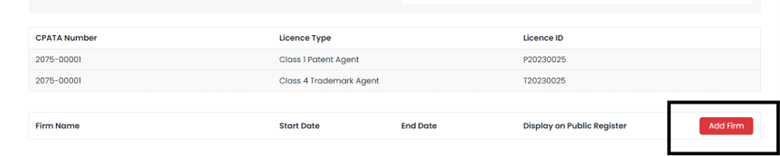
- Type the name of the firm, the start date of your firm affiliation and select Yes in the “Display on Public Register” option. Then click Save. If the firm name does not appear in the list, please send an email to info@cpata-cabamc.ca and we will add it for you.
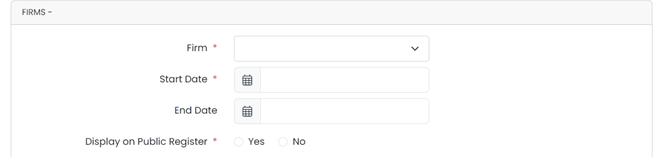
Primary e-mail address
- In the Licensee Portal Dashboard, click “Edit Profile / Login Information”.
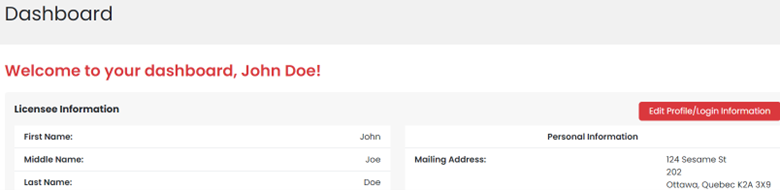
- Scroll down to the Personal Information Section and update the primary email address field.
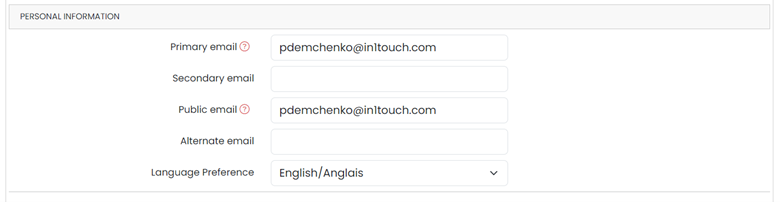
Login Preferences
The username to log in to the Licensee Portal is usually a six-character code. However, you can change it to any string of text, provided that the minimum length is six characters. To do so:
- In the Licensee Portal Dashboard, click “Edit Profile / Login Information”.
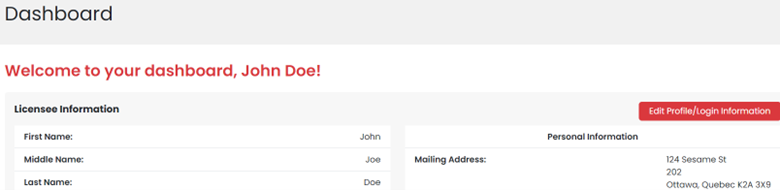
- Scroll down and expand the Login Information section, where you can change your username and password.
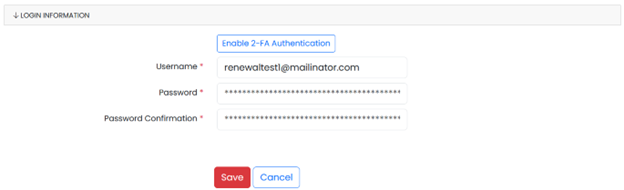
Updating Your Insurance Information
- In the Licensee Portal Dashboard, click Licence > Professional Liability Insurance Update.
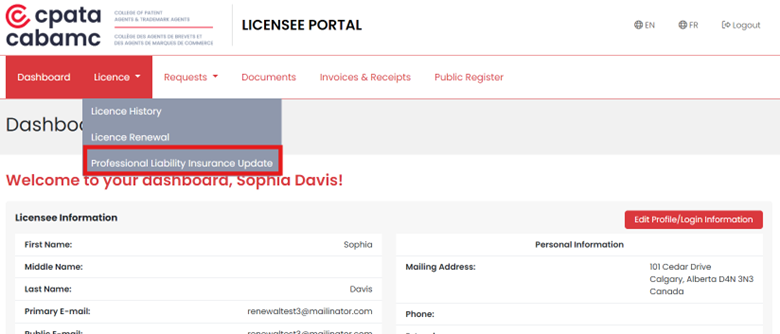
- Click on “Update”.
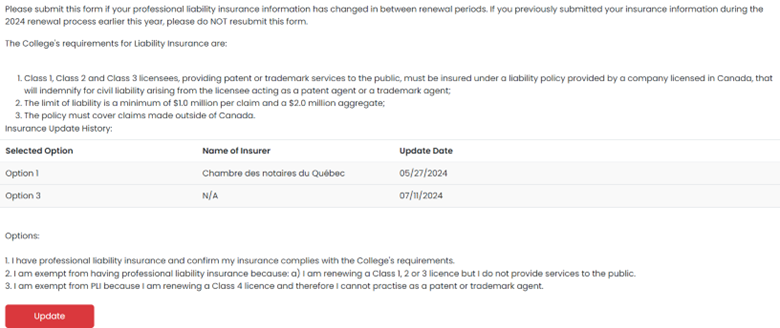
- Select one of the three options depending on your situation.
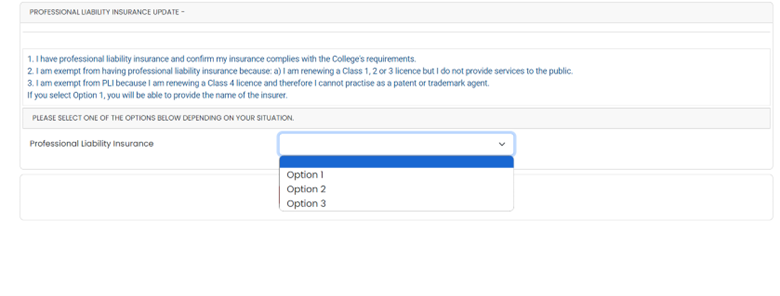
- If Option 1 is selected, choose the new name of insurer from the drop-down menu.
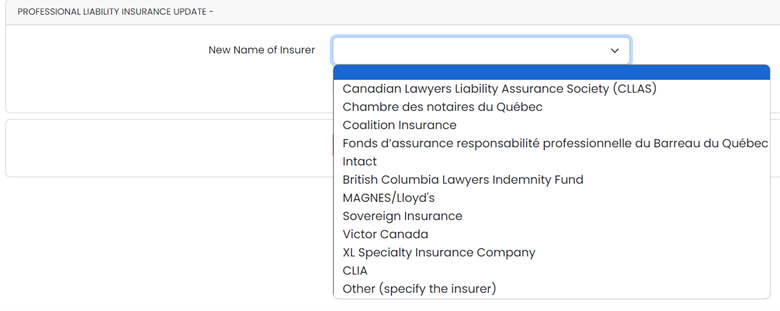
- Confirm the information and click “Save”.

Updating Your Name or Adding a Preferred Name
- In the Licensee Portal Dashboard, scroll down to “Requests” and click on “Name Change Request”.
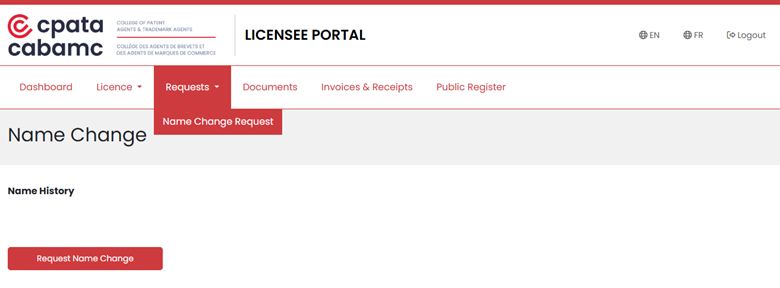
- Fill out the form with the requested changes to your legal name (supporting documentation required), or the addition of a preferred name which will appear in brackets next to your first name on the Public Register. You will receive an automated e-mail when your request is approved.
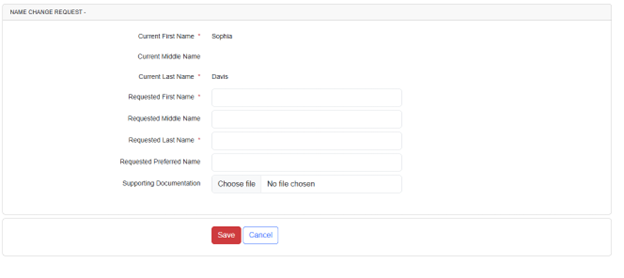
Areas of Practice
Licensees can indicate their areas of practice for display on the Public Register. This can be used by prospective clients to identify practitioners who have the required expertise.
- Log in to your Licensee Portal account.
- Click on “Edit Profile/Login Information” on the Dashboard.
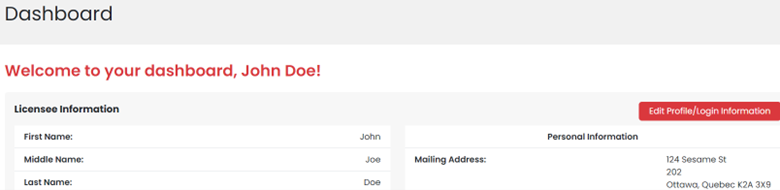
- Trademark agents only: Under the Practice Information section, select your areas of “Trademark Practice Areas” from the options provided.
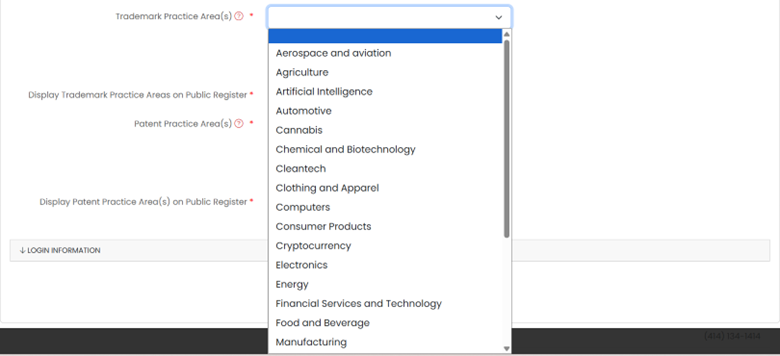
Patent agents only: Under the Practice Information section, select your “Patent Practice Areas” from the options provided.
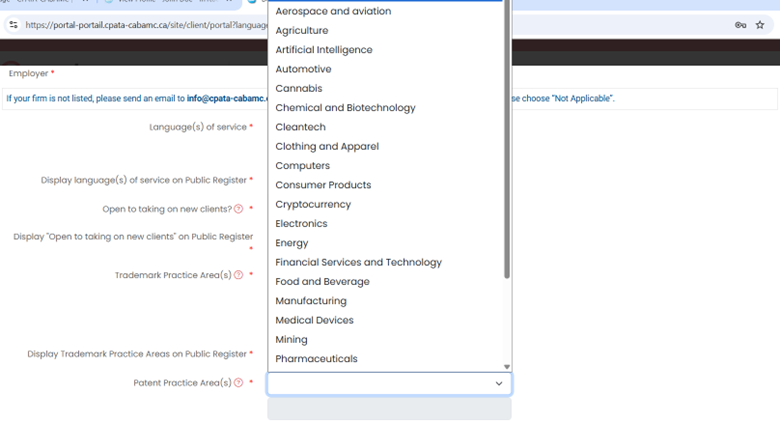
Dual agents: If you are a dual agent, select your trademark and patent areas of practice.
You can delete an option added in error by clicking the symbol.

It is advisable to select only your top 3-5 areas of practice. This will optimize the Public Register search results.
- To display any of this information publicly on your Public Register profile, select “Yes” to the “Display on Public Register” option for your practice areas. If you do not wish for this information to be publicly available, select “No”.
![]()
- When your information is complete and accurate, click the “Save” button.

Languages of Service
Licensees can indicate the languages in which they serve clients for display on the Public Register.
- Log in to your Licensee Portal account.
- Click on “Edit Profile/Login Information” on the Dashboard.
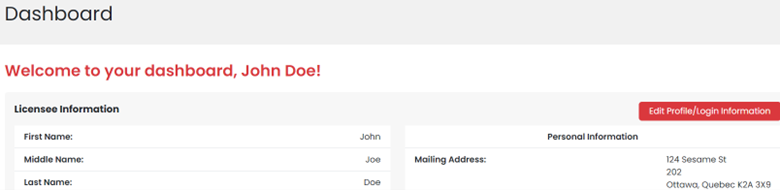
- Select the languages in which you serve clients from the dropdown menu. You can add as many as you wish. You can delete an option added in error by clicking the recycle bin symbol.
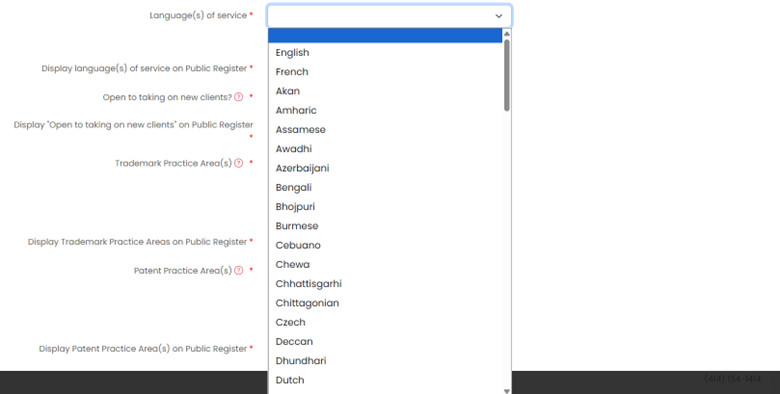
- To display your language(s) of service on your Public Register profile, select “Yes” to the “Display on Public Register” option. If you do not wish for this information to be publicly available, select “No”.
![]()
- When your information is complete and accurate, click the “Save” button.

Openness to Taking on New Clients
Licensees can indicate whether they are open to taking on new clients for display on the Public Register.
- Log in to your Licensee Portal account.
- Click on “Edit Profile/Login Information” on the Dashboard.
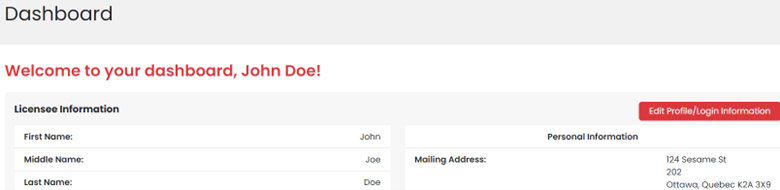
- For the question “Open to taking on new clients?” select “Yes”.
![]()
- When your information is complete and accurate, click the “Save” button.

Availability to Supervise a Trainee (Class 1 and 2)
- Log in to your Licensee Portal account.
- Click on “Edit Profile/Login Information” on the Dashboard
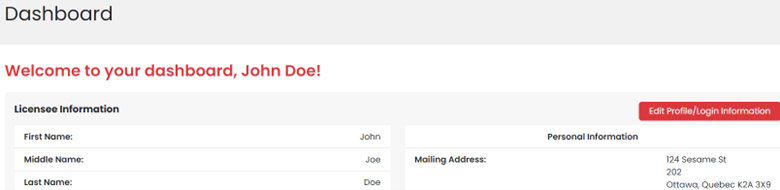
- Select “Yes” to the question “Are you currently open to supervising an agent in training?”
- Select “Yes” to question “Do you consent to displaying your answer to the above question on the public register for prospective and/or current agents in training to contact you for more information?” . Click the “Save” button.
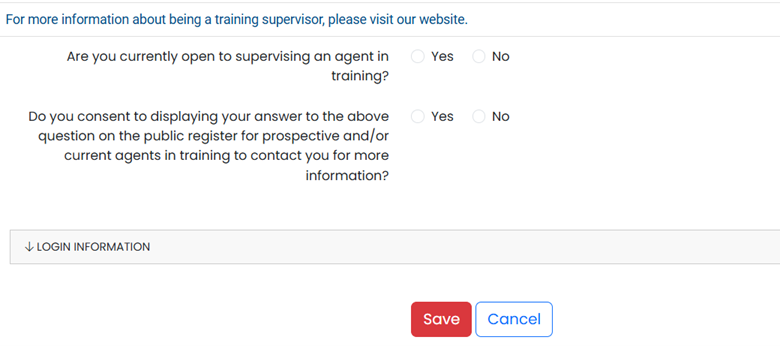
For more details, view the Connecting Trainees and Supervisors page.
Seeking Supervisor (Class 3)
- Log in to your Licensee Portal account.
- Click on “Edit Profile/Login Information” on the Dashboard.
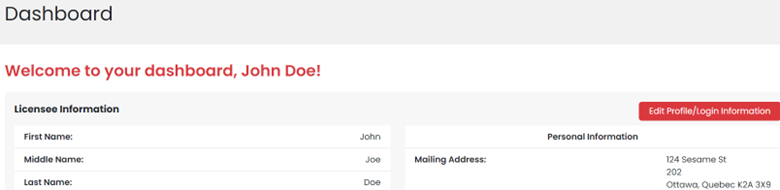
- Select “Yes” to the question “Are you currently looking for a training supervisor?”
- Select “Yes” to question “Do you consent to displaying your answer to the above question on the public register for prospective training supervisors to contact you for more information?”. Click the “Save” button.
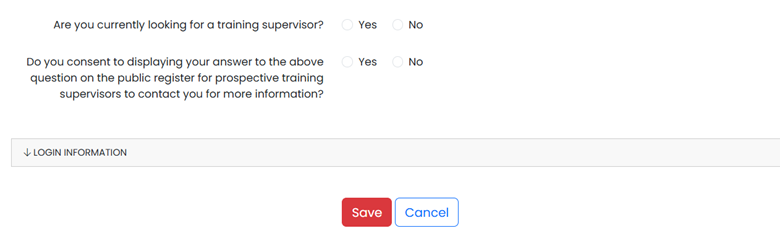
As a reminder, only current (and not prospective) class 3 agents in training will be listed in the Public Register. It is not possible for prospective trainees to list themselves as seeking supervision in the Public Register as they are not yet licensed with CPATA.
For more details, view the Connecting Trainees and Supervisors page.