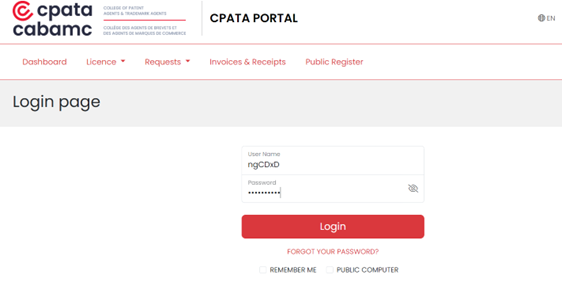Before you start: Add info@cpata-cabamc.ca to your safe senders list and confirm with your IT department that emails from this domain have been released from spam quarantine.
- Click Forgot Your Password? on the login page:
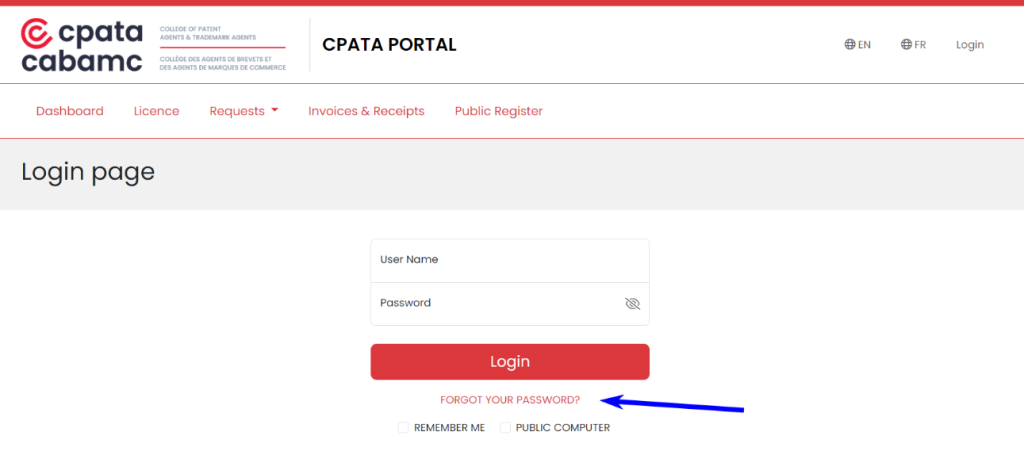
- You will be redirected to the Password Reset page where you type the email you use to communicate with CPATA. If you do not remember which e-mail you used, please contact us.
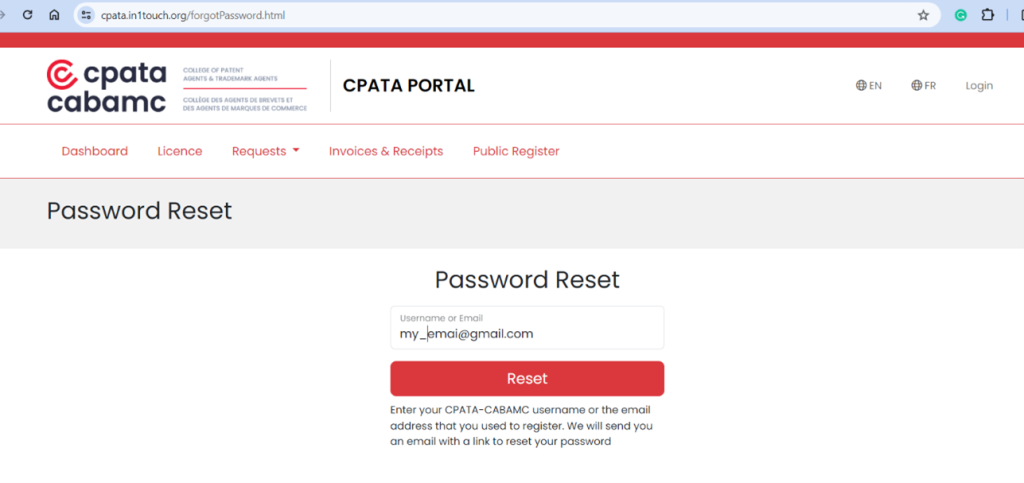
- You will receive an email that contains your username. Note that this system-generated password reset email will expire in 2 hours. If you remember your password, you can use the username in this e-mail to login in.
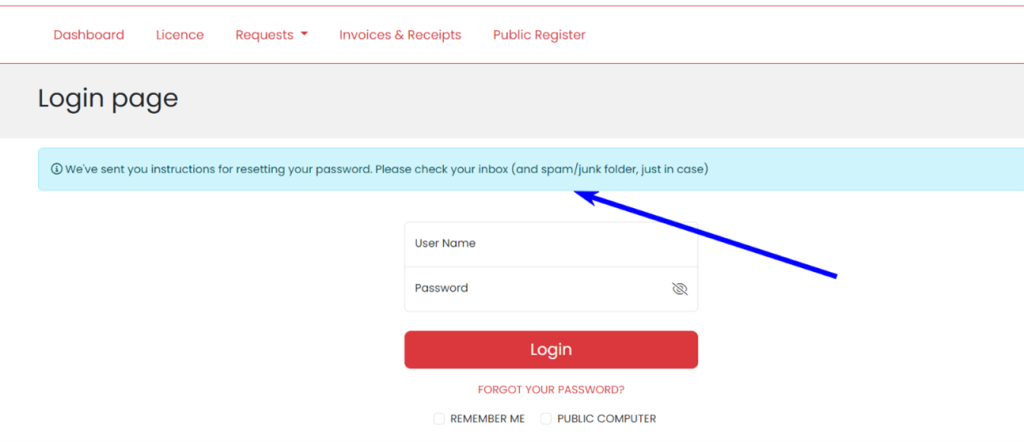
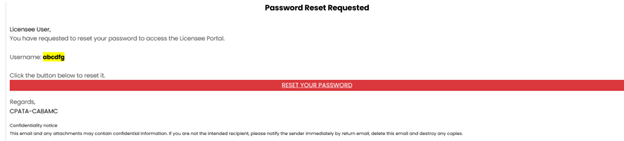
- If you need to reset your password, continue with the other steps in this process. Click the RESET YOUR PASSWORD button in the email and you will be prompted to create a new password. Password should be minimum 8 characters, one UPPERCASE, one lowercase, one digit and one of the following special characters: @.!#$%&’*+/=?^_`{|}~@_
Note that this system-generated password reset email will expire in 2 hours.
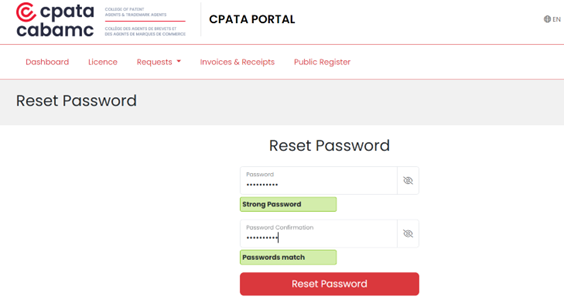
- Once you reset your password, you will see the CPATA Licensee Portal Homepage where you can log in using your username and your new password.