You must first create a profile in the Licensee Portal before following these steps. Be sure to verify your eligibility and all the requirements to become an agent in training.
- Log in to the Licensee Portal. You can find the link in the top right corner of CPATA’s website.

Enter your username and password and click “Login”.
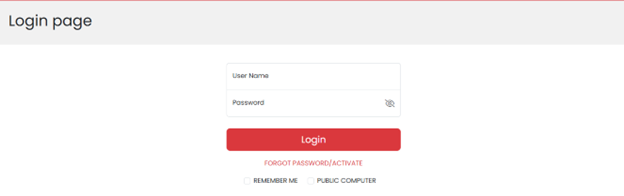
Your dashboard page will appear. Click on “Applicant Portal” in the top left of the navigation menu to access the Applicant Portal and start the application process.
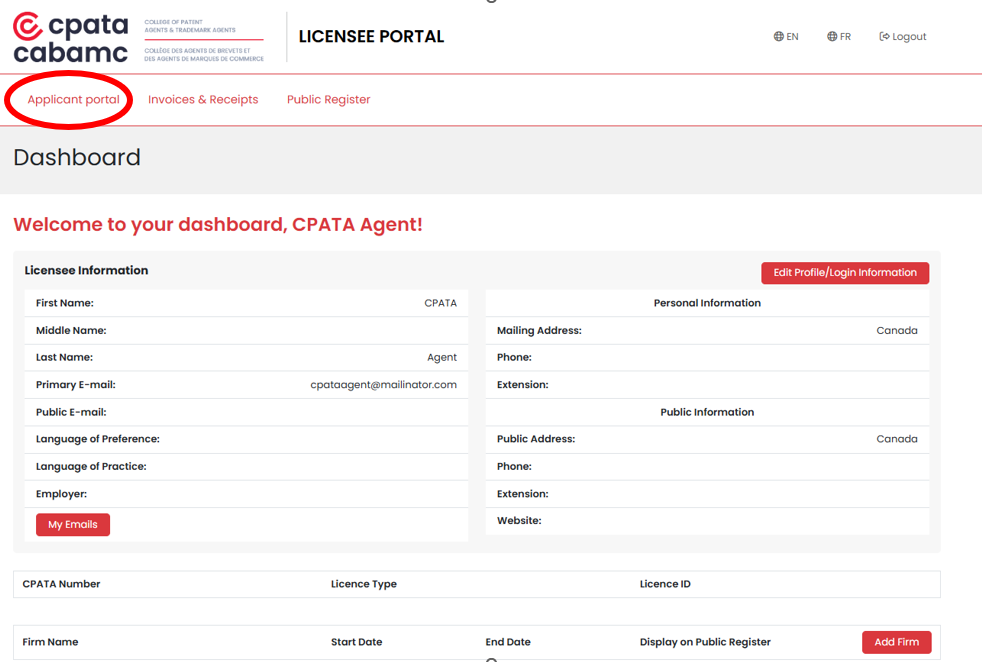
- In the Applicant Portal navigation menu on the lefthand side, select “Class 3 Licence Application”.
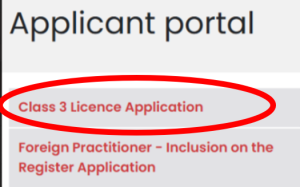
- Click on the “Complete/Update Profile/Login Information” button. You must complete your profile before starting an application. The application will not become available until this step is complete.
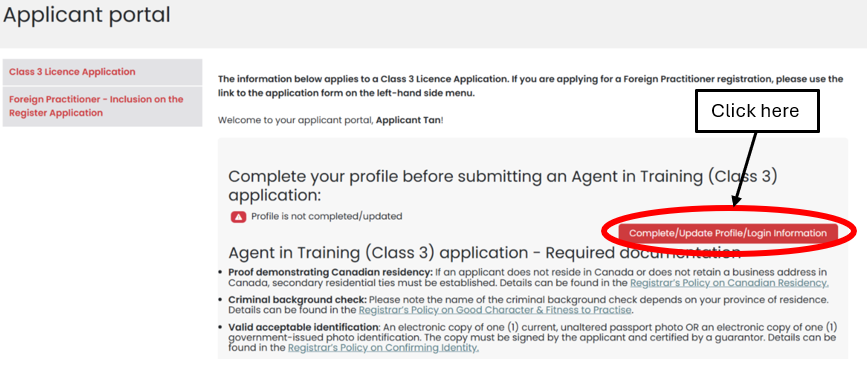
- Fill out all the required information and click the “Save” button.
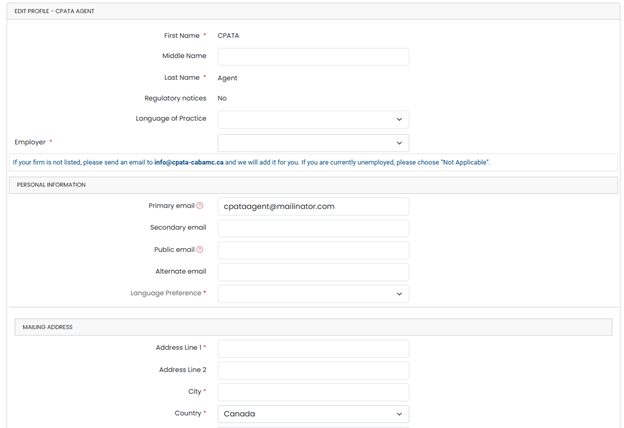
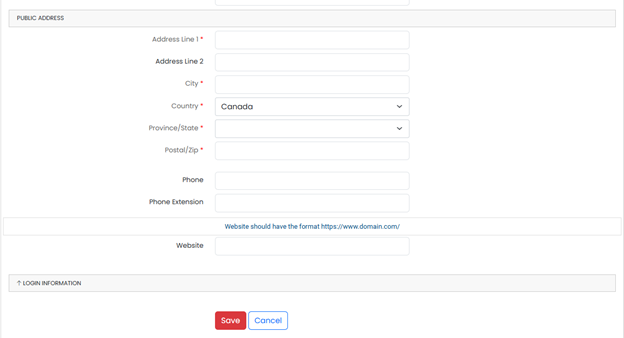
- After saving, the following message will appear. Click on “Applicant Portal” to go back to your dashboard.
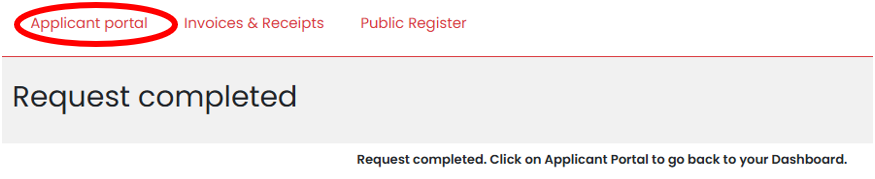
- Once back at the dashboard, you will see a green checkmark confirming that your profile is complete.

- Review the required documentation. You can access more information about each requirement by clicking on the links.
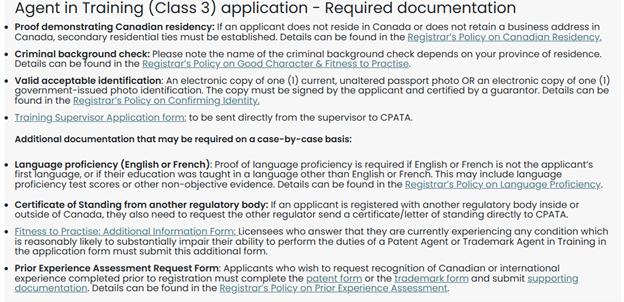
- Click the “Upload” button for each required document. In this example, we are uploading valid acceptable ID.
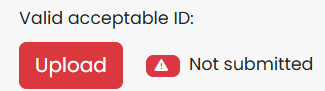
- On the following screen, click “Choose File” to select the file you want to upload. The following formats are accepted: .pdf, .jpg, .jpeg, .doc, .docx, .png.
Enter the required information then click “Save”.
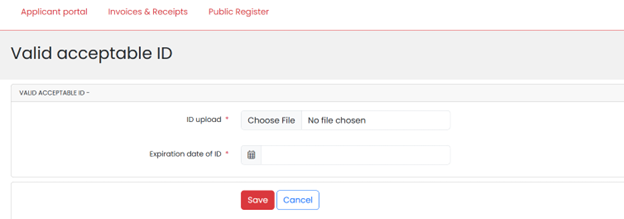
- Once the document has been uploaded, you will see a green checkmark confirming that your file has been submitted on the dashboard. Continue to upload the documents for each category. Please upload only one document per upload field. If you have multiple documents to upload for one category, please try to combine them into one file. If that is not possible, please contact Registration staff at registration-inscription@cpata-cabamc.ca for further instructions. Continue to upload the required documents for each category.
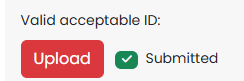
- At this point, the application status is still considered “Not Submitted”. Once all of the documents have been uploaded, click “Apply” to continue the application. Please note you can still submit an application without having all of the required documentation ready, however incomplete applications will not be considered until all required documentation and information has been received.
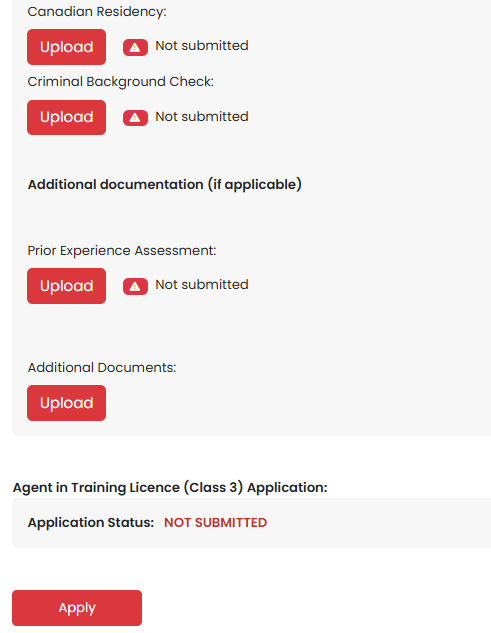
- Read all instructions and respond to the mandatory questions about prior experience assessments, Canadian residence, language proficiency, education, and other registrations, then click “Next”.
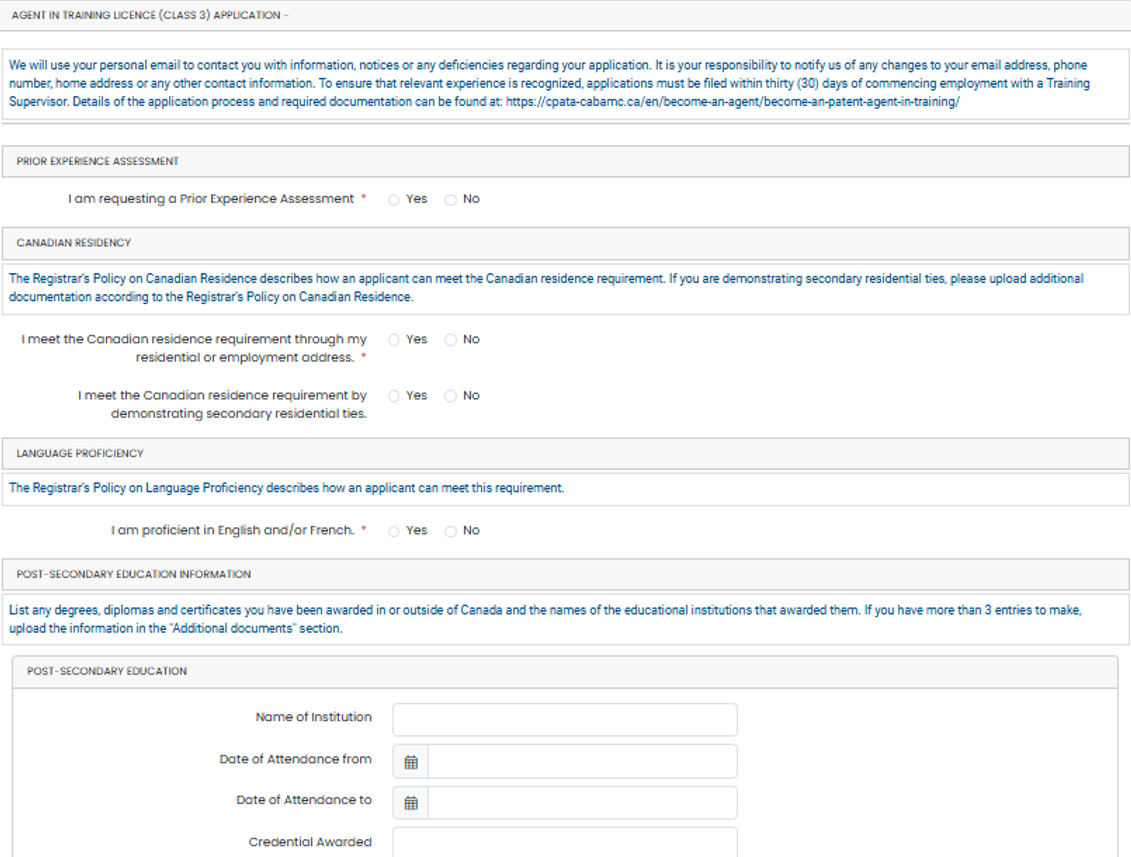
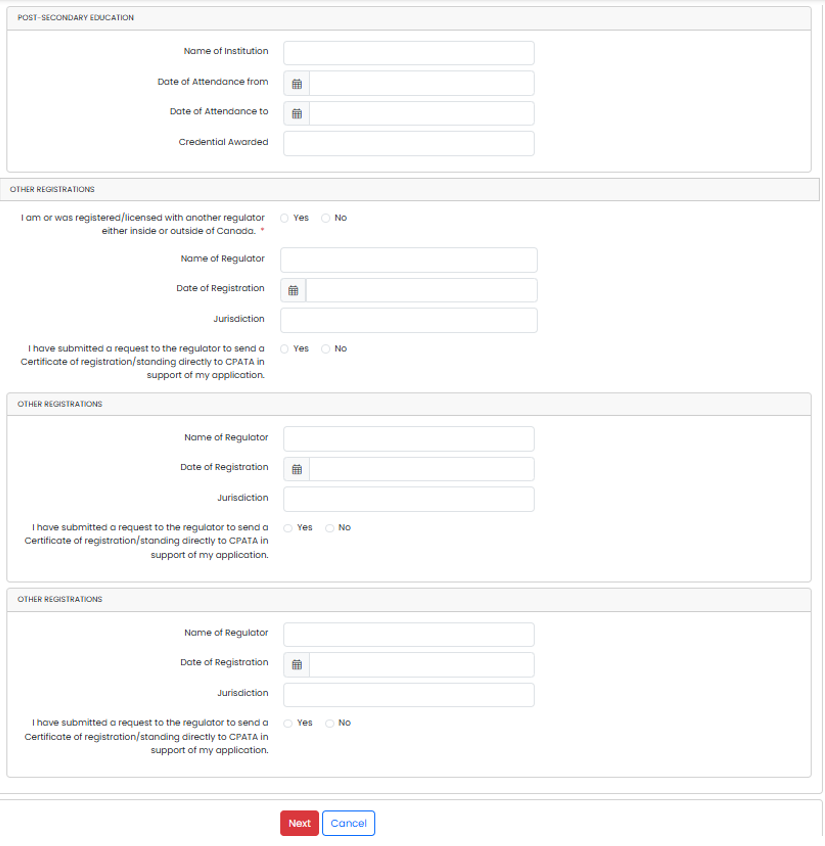
- Review and respond to the Good Character and Fitness to Practice Declarations, then click “Next”.
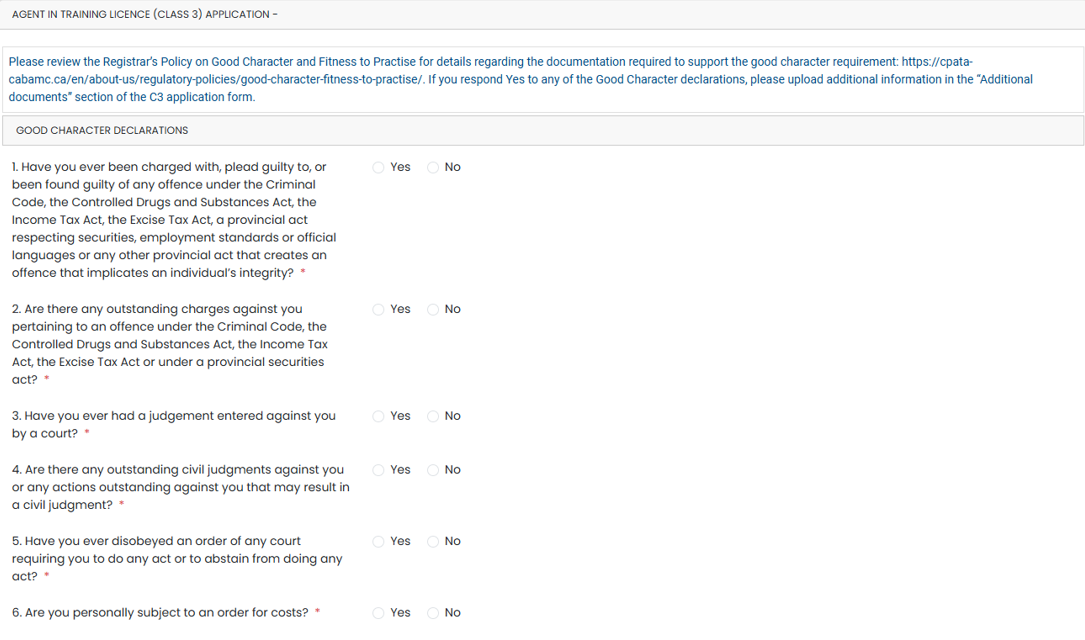
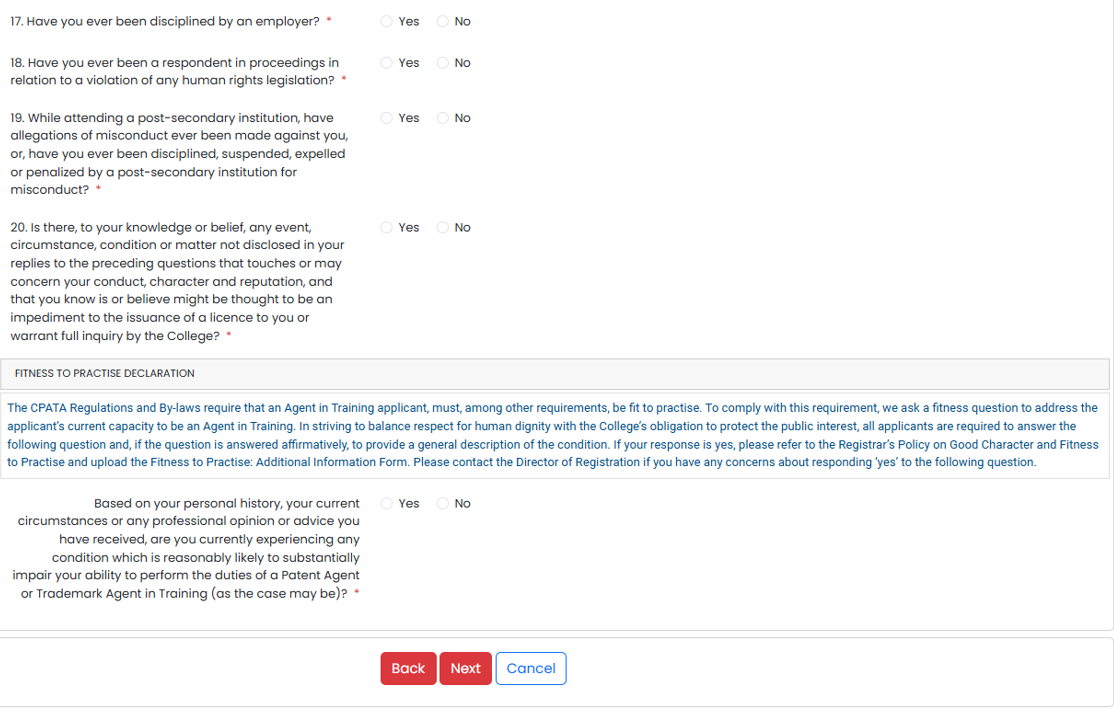
- Select the class 3 agent in training licence you wish to apply for and provide your training supervisor information. You can leave the training supervisor information section blank if you currently do not have a training supervisor and have requested a prior experience assessment. Then click “Next”.
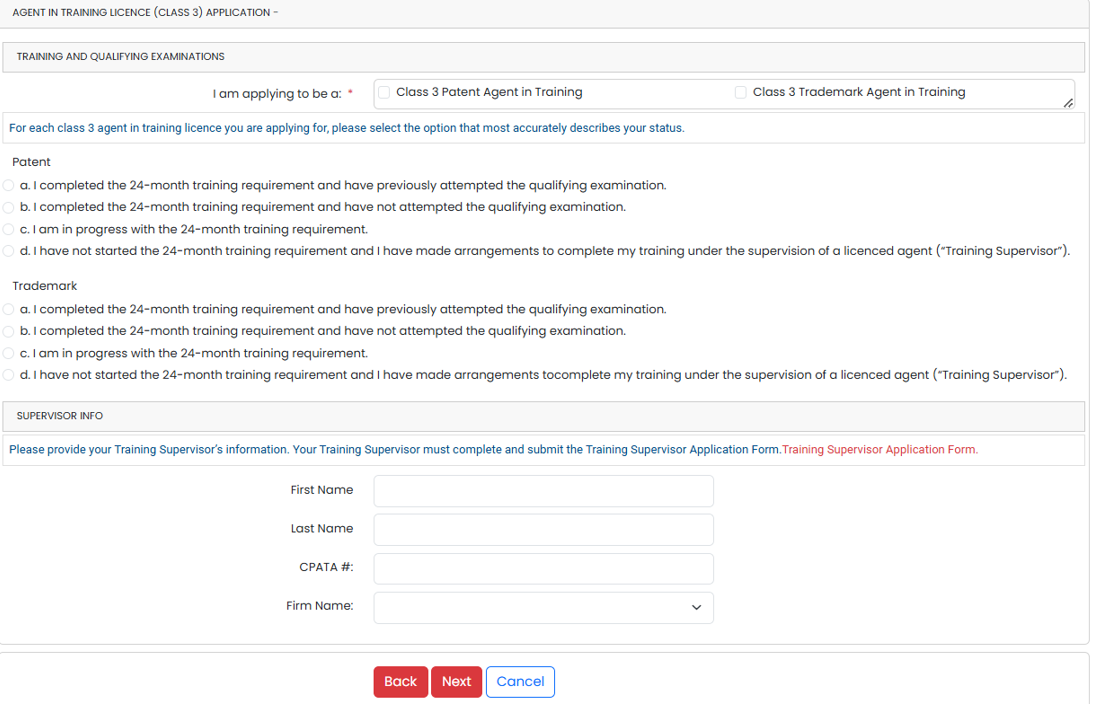
- Select one of the following insurance options, then click “Next”.
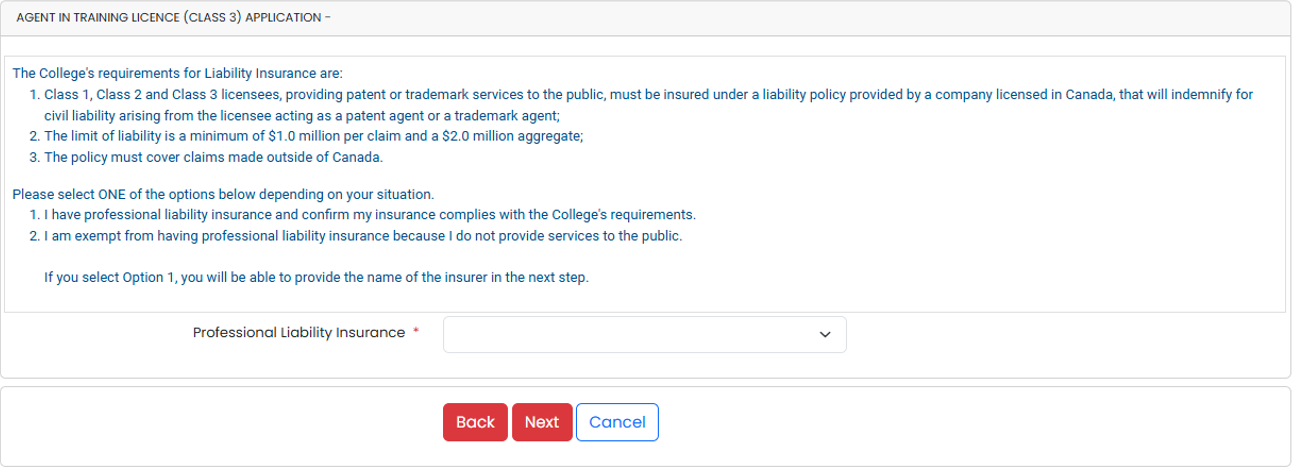
Please note that if you select Option 1 you will need to select the name of the insurer from the drop-down menu on the next screen.

- Complete the authorization and undertaking section and sign electronically with your cursor. Then click “Next”.
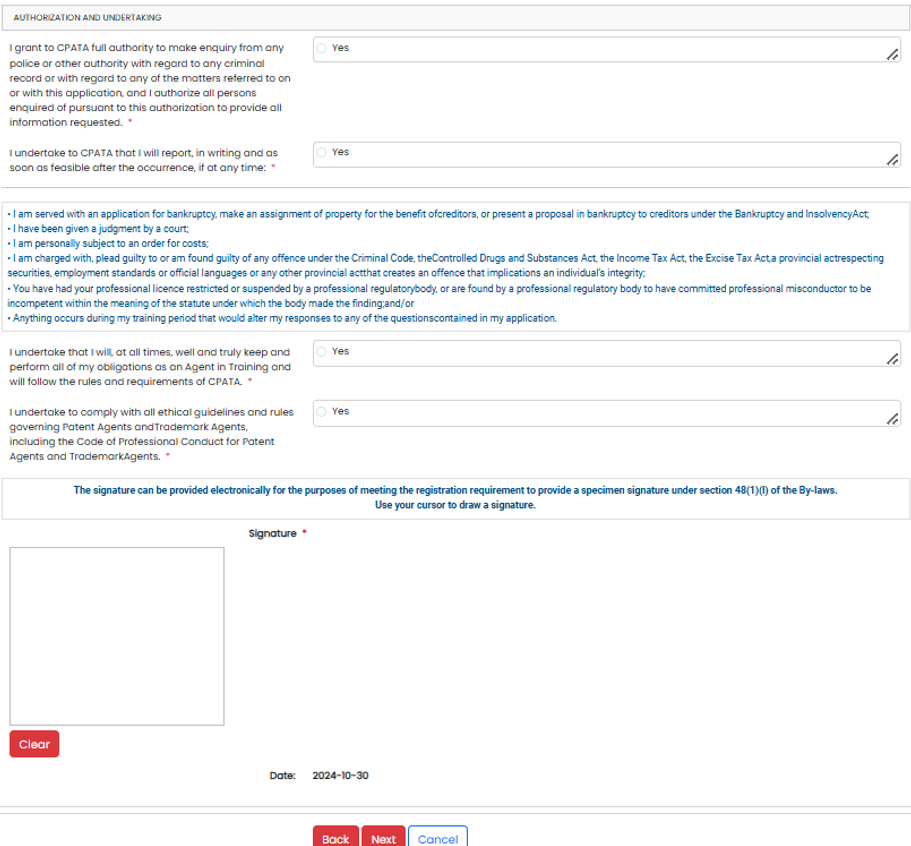
- Confirm the fees, then click “Next”.
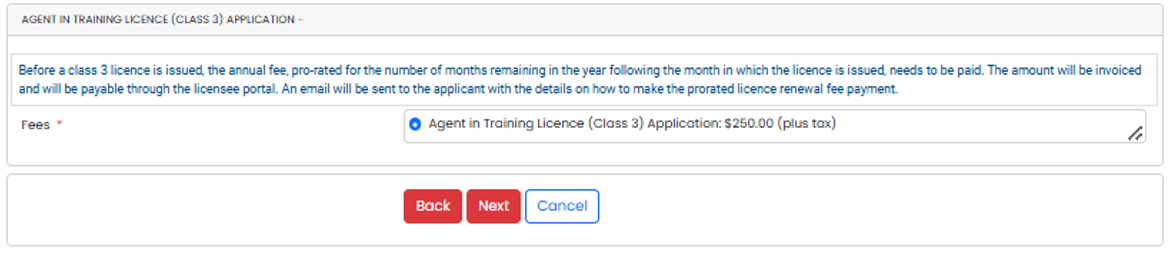
- Enter your credit card information and click “Pay Now”. Do not click “Generate invoice” unless a third-party (like a firm/employer) is responsible for payment.
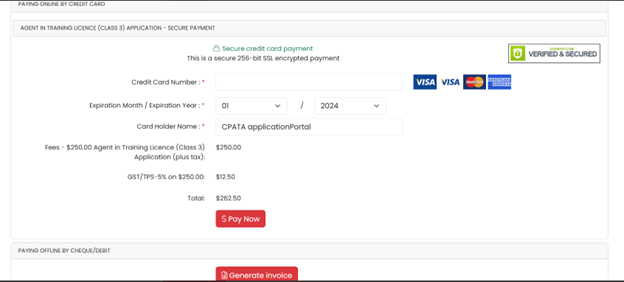
If a third party (like a firm/employer) is responsible for payment, click “Generate invoice”. You can then view and download your invoice by clicking on Invoices & Receipts section on your dashboard.
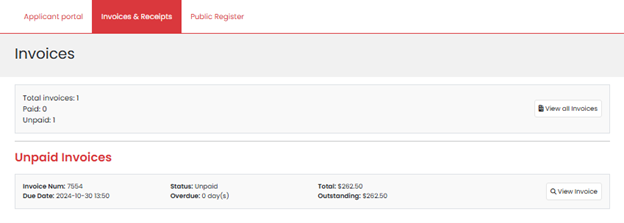
- After clicking “Pay now”, the following message will appear.
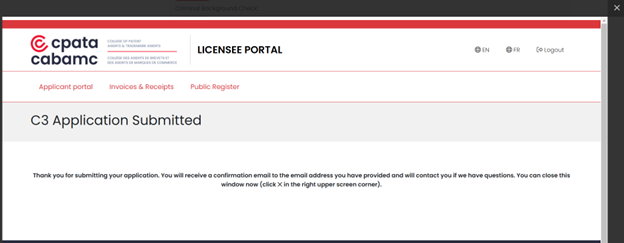
- Close the window by clicking on “x” in the top right corner. Your application is now submitted and you will see the following message on the application dashboard.
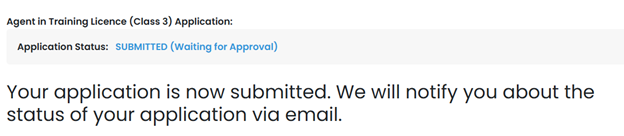
- You will receive the following email confirming that your application has been submitted. You have now completed the application process.
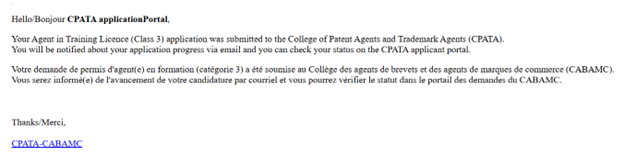
Once the registration department receives a complete application, it takes approximately 4-6 weeks for a registration decision or a request for additional information to be made. You will be contacted by the registration department if your application is incomplete and/or more documentation or information is necessary.
An application is considered complete when all documentation, information and fees required to review the application have been received. Delays may occur for the following reasons: high volume of applications, incomplete applications and/or complex cases etc. If such a delay occurs you will be notified.
If you have any questions about the status of your application, please contact us.