All licensees are required to reset their password and security questions starting on October 1, 2022.
1. Access the Licensee Portal.
2. Click Activate Now.
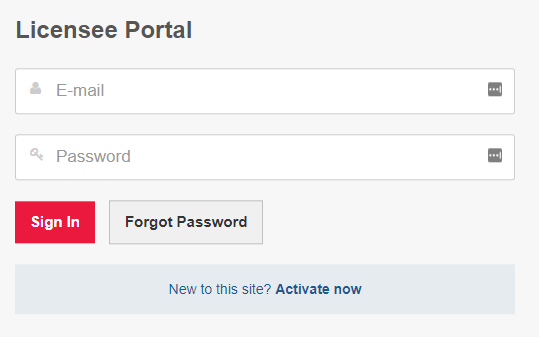
3. Enter the email address associated with your name in the CPATA Public Register, using only lowercase letters. Click Activate.
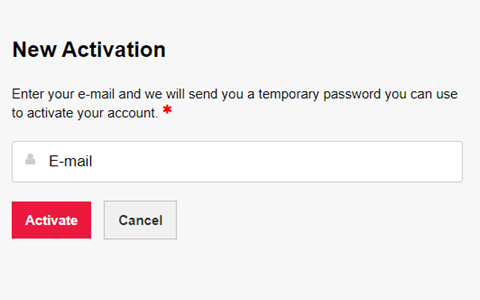
4. Open your e-mail inbox to retrieve your temporary password.
Temporary passwords are sent from ‘noreply@thentiacloud.com’. If you do not see the e-mail, add ‘noreply@thentiacloud.com’ to your e-mail’s whitelist or safe sender list and then request your temporary password again. Make sure you are using the email address associated with your name in the CPATA Public Register, using only lowercase letters.
5. Return to the Licensee Portal login page.
6. Enter your e-mail address and the temporary password provided by Thentia then click Sign In.
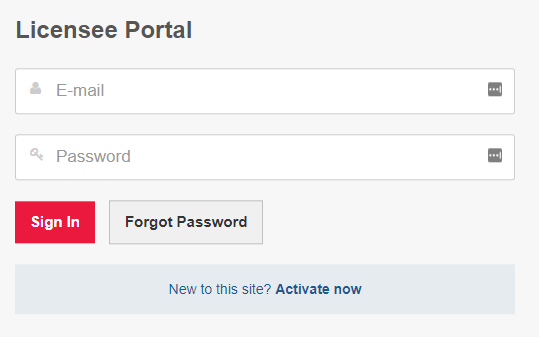
7. Choose and answer three security questions and click Submit.
Answers to security questions are case-sensitive (e.g., “answer” is different from “Answer”). You will have to answer one of these questions every time you log in, so please remember your answers.
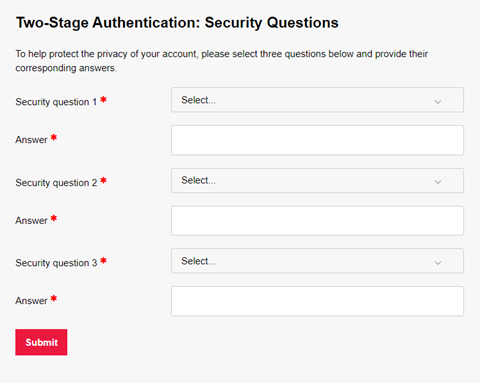
8. Reset your password and click Submit.
Your password must be at least eight characters long and contain at least:
- one upper case letter;
- one number; and
- one special character (e.g.: ! @ # ?).
The system will not accept your first name, last name, address, city, province, postal code, birth date or commonly used words like “password” as part of your password.
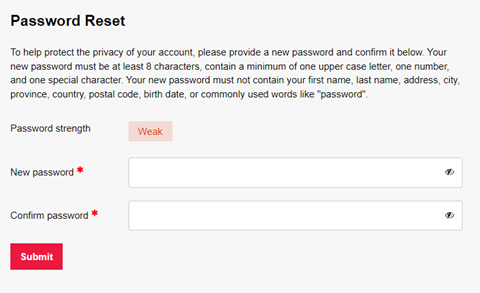
9. You’re done! You have now successfully reactivated your Licensee Portal account.





